Do you want to know how to watch DAZN in New Zeland so that you can watch the best sport possible on your smartphone, TV, computer, or phone, for a fraction of the price of what you are paying for your TV subscription right now? With far more content for watching available? Unless you hate sports, who wouldn’t.
The question of how much more sport do you want to watch, how much do you want to be able to watch on the go, and how much are you willing to do to save several hundred dollars will be answered with whether you are willing to take your time to apply everything in this guide.

Let’s get started.
Simple? Until you find out that you need a Canadian card to sign up for DAZN. How bad do you want to watch DAZN in New Zeland though? If bad enough, we’ll walk you through the easiest method to make DAZN work in New Zeland.
Before we go through how to register, right now, if you go into the website of DAZN, you will just be told that DAZN is not available in your country preventing you from registering.
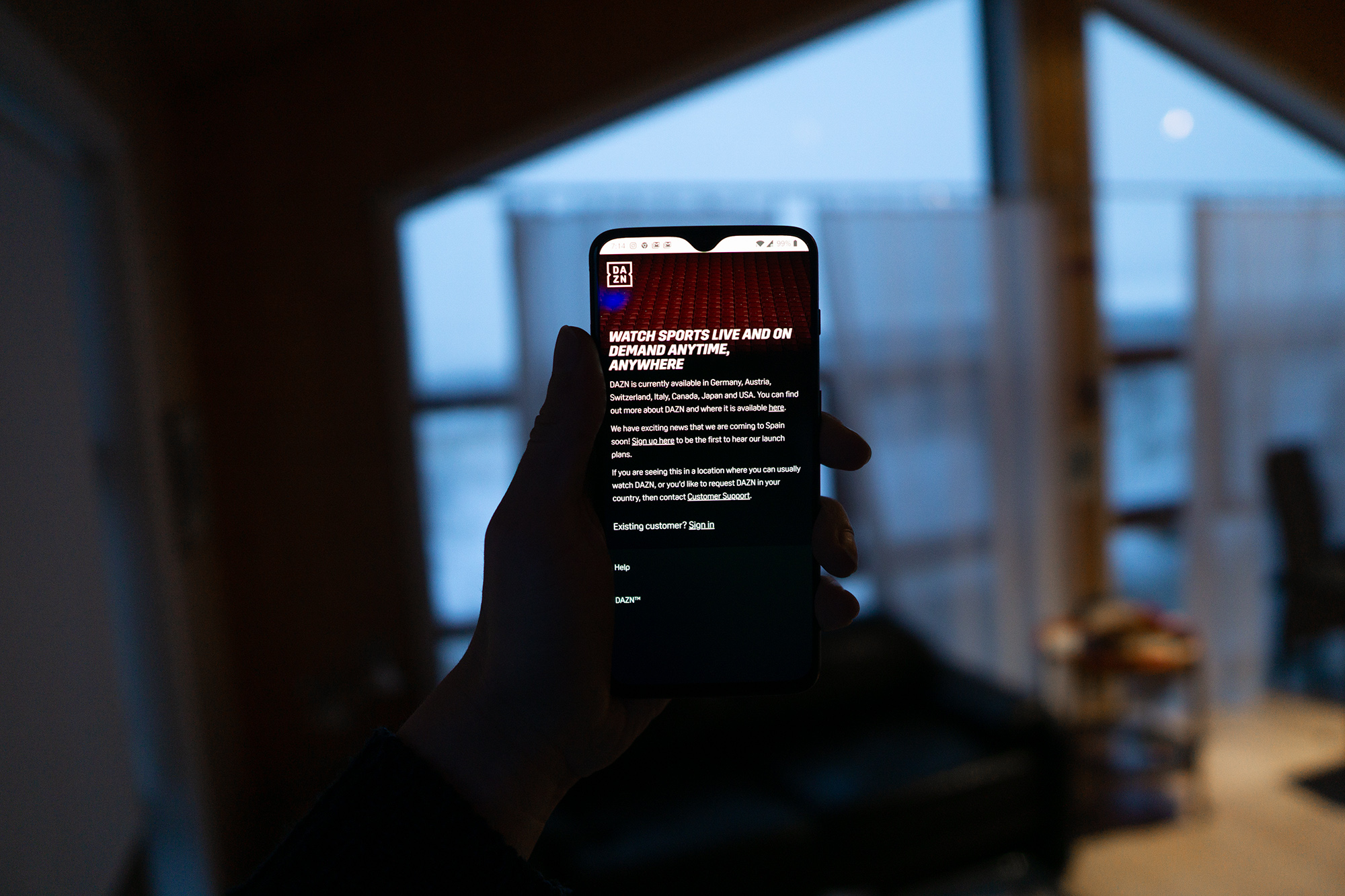
Hence the first step if you want to watch DAZN in New Zeland is to trick DAZN into thinking that you are in Canada. And you do that by using a VPN.
A VPN is a tool that allows you to change your location without moving. In this instance, you can be in Canada without ever leaving New Zeland, when using a VPN.
The problem is that most VPN services don’t work with DAZN.
That’s because there’s a lot of money on the line when it comes to rights to content, and DAZN can’t just make it easy for people to access DAZN in countries where it’s not supported.
PrivateVPN is one of the very few services that work with DAZN. Getting a VPN that will work with DAZN is the first step to take if you want to watch DAZN in New Zeland.
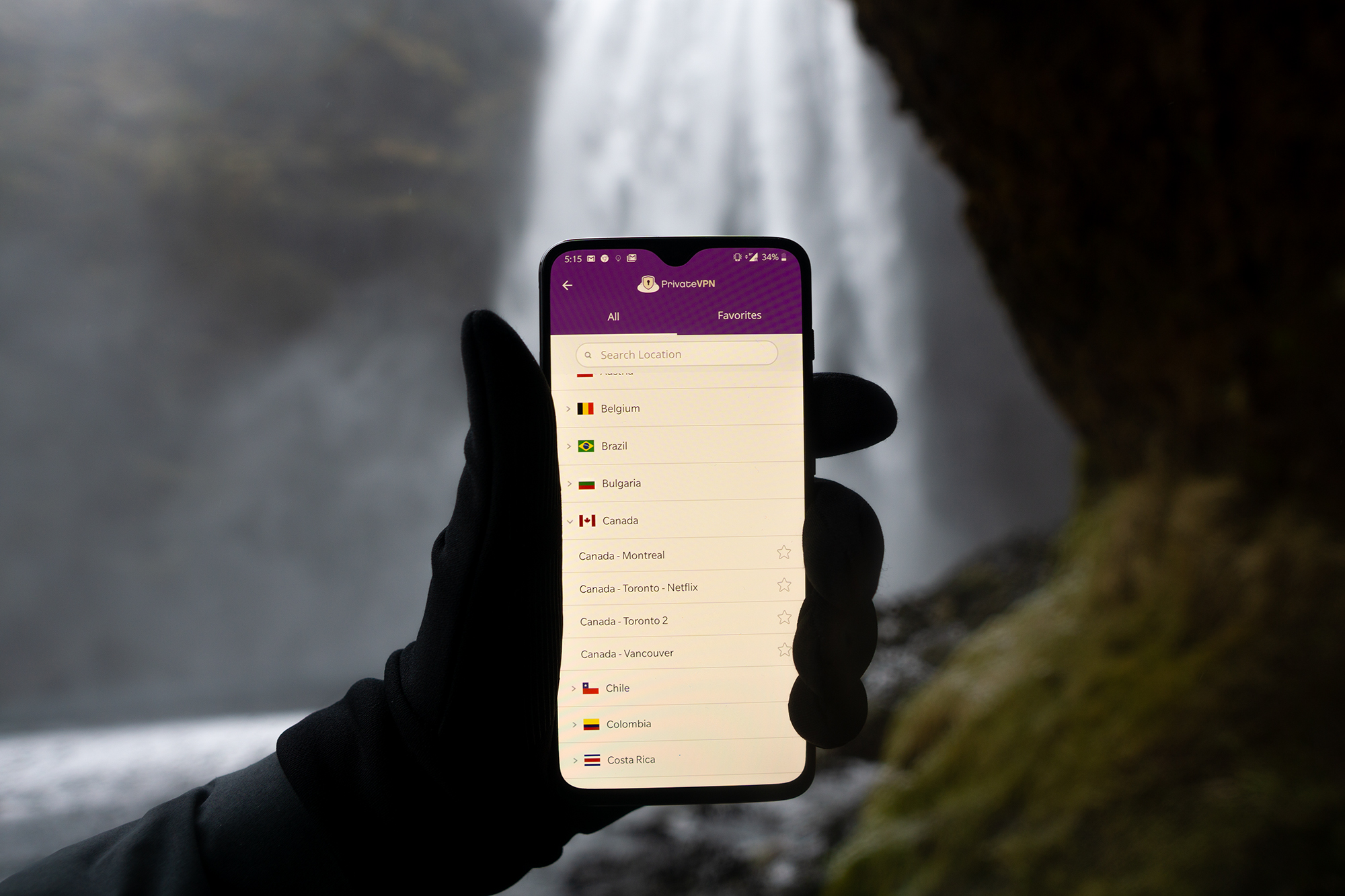
When you make an account and connect to the right Canadian server, DAZN will let you in. You might need to try which server works as not all of them work, and depending on the version of your app, that might or might not be shown.
To make a DAZN account, you first need to turn PrivateVPN on. You also need to be connected to an already mentioned Canadian server. Other than that, ultimately, registering is pretty straight forward. You just need to pretend like you are in Canada. The only issue? A need for a Canadian card.
DAZN makes it ultra complicated to create a DAZN account for those in unsupported countries, and having the right card is part of the reason the steps are so complicated.
Our tips?
If you are connected to PrivateVPN and have a DAZN account, you will be able to watch DAZN in New Zeland in your web browser, but only there.
To watch DAZN in New Zeland on your phone or Amazon Fire TV Stick/Cube, you also need to fool your app store into thinking that you are in Canada or in the case of Amazon Appstore, the US.
Google has a section that explains how to change the location of your Google Play Store.
When you are changing it, make sure that it’s changed to be in Canada.
For a Canadian address, just use an address generator on Google.
That will let you download DAZN on Android devices.
On Apple devices, you need to log out of your iCloud account followed by creating a new one with your details based in Canada.
You could in theory just change the details of your current account, however, that would result in you losing all of your content. Just create a new account and log back into the older one after.
That should let you see Hulu in your store.
However, depending on your card added to your account, Hulu might not be downloadable right away. If that’s a case, try adding a Canadian card or getting any prepaid American card whether virtual or physical.
It’s not as easy as unblocking Netflix which we talked about before on our blog, yet at the same time, it’s not terribly hard, it just requires some patience.
Ready to get started? It starts with a 60-second registration.
Written by Michael Smolski.