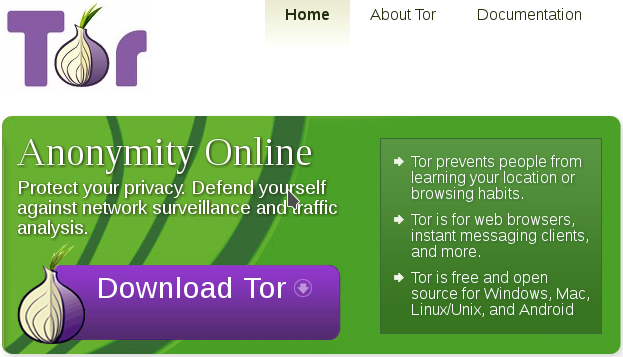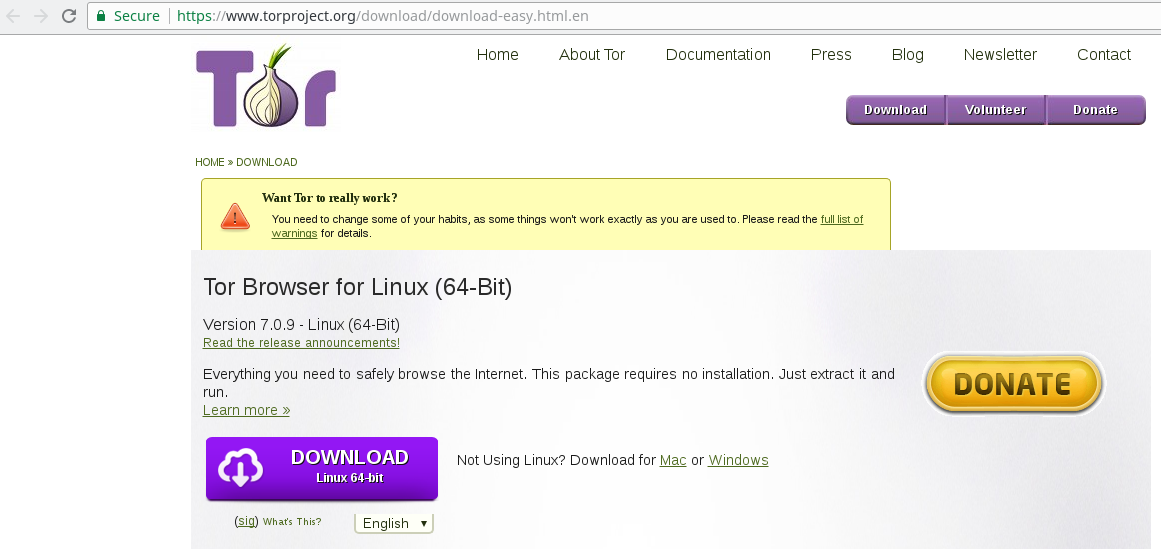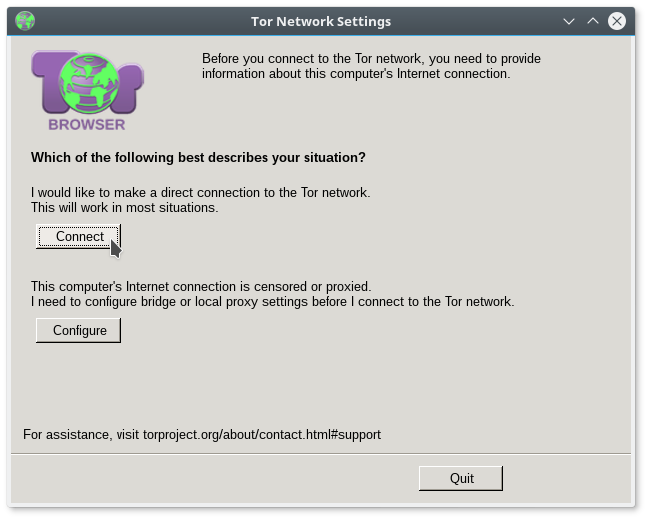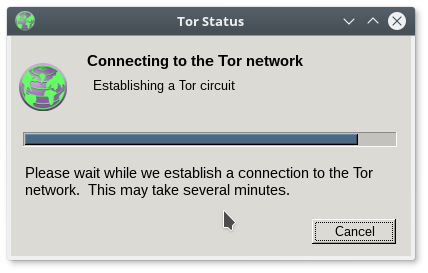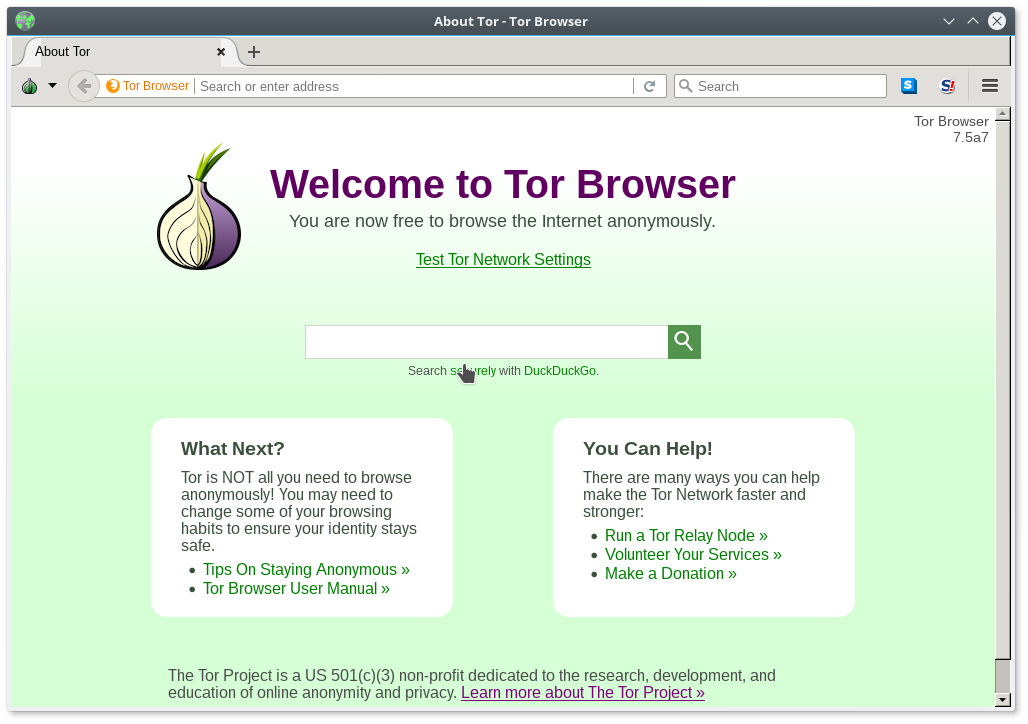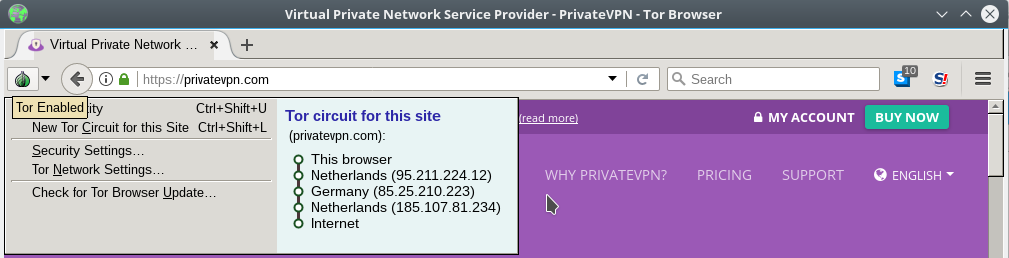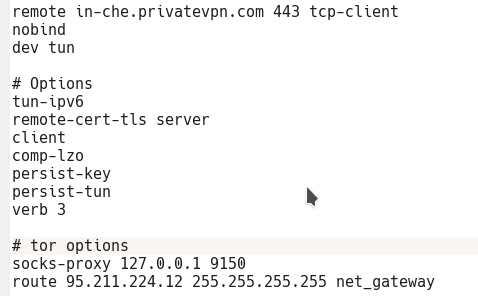How to connect to PrivateVPN's OpenVPN servers over Tor?
By PrivateVPN, 2017-11-12 19:03:22 in
Guides
Most people using VPNs are privacy conscious and then there are some paranoid ones. We won't judge you given a lot of revelations about intelligence agencies worldwide in recent times.
What is VPN over Tor?
A phrase used to define a VPN connection that uses Tor network to connect to the VPN servers. So, it is like this:
You > Tor > VPN > World
In other words, it basically means connecting to PrivateVPN without exposing your home IP to PrivateVPN as Tor acts as a bridge in between. Tor is a solid anonymity tool. Hence providing you with a dual layer to privacy, security and anonymity.
Step 1 - Download and install TBB (Tor Browser Bundle)
A fresh copy of TBB for your operating system can be downloaded from
here.
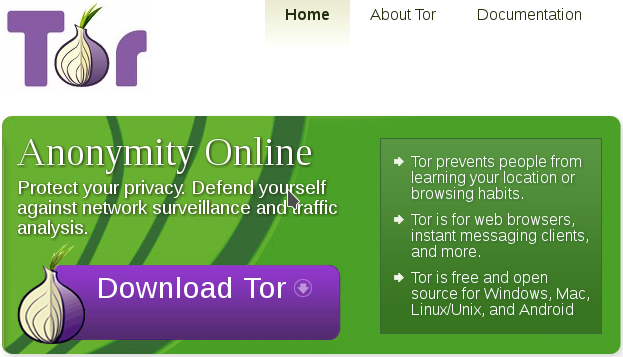
Navigate to Downloads folder, look
.exe or .
dmg file for Tor Browser Bundle on Windows or Mac respectively and double click to install. Installation is easy and straight forward. On GNU/Linux you just need to download tar file and extract it like I did.
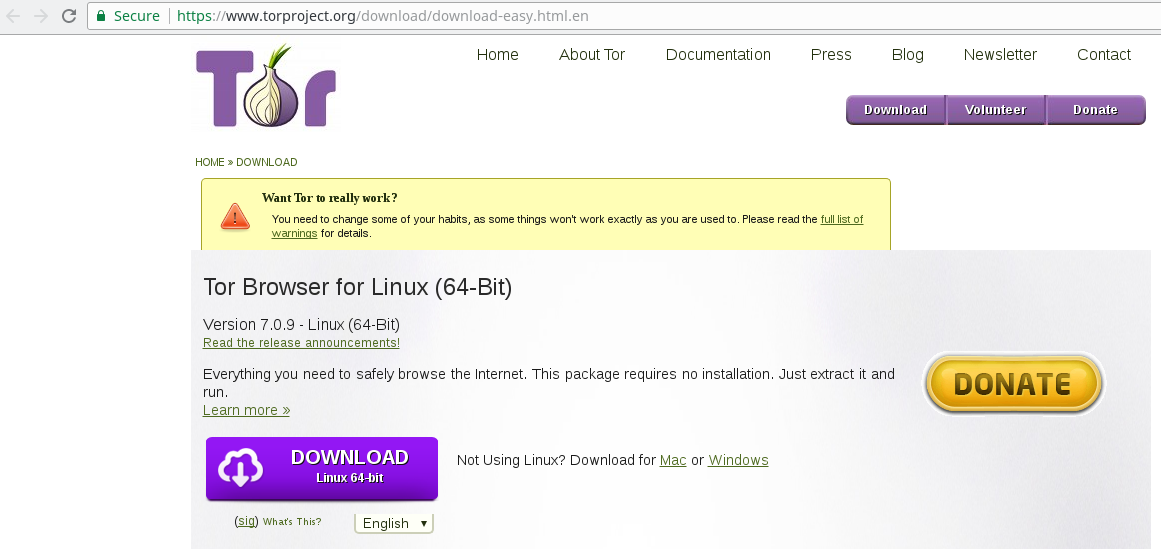
On first run, a dialog box appears asking you to either
Connect to Tor or configure it with other settings.
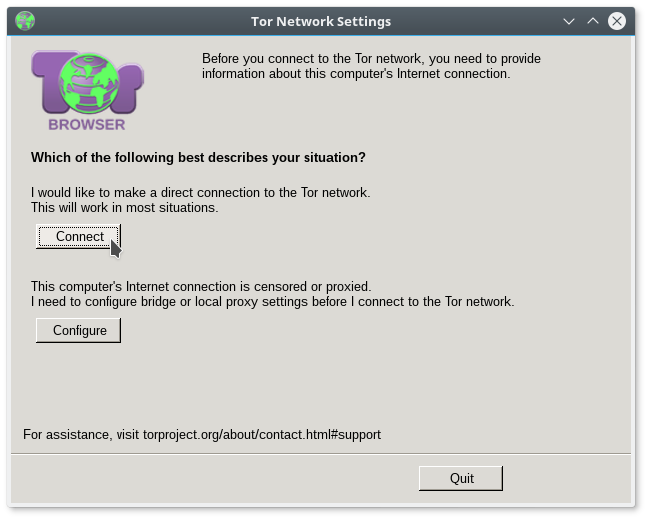
Click on the
Connect button and let it connect.
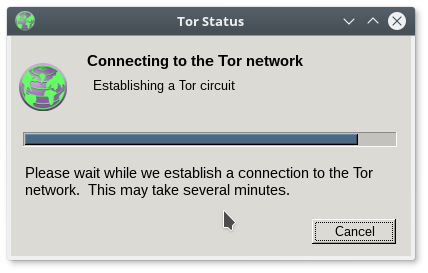
Upon successful connection a screen as shown below will appear:
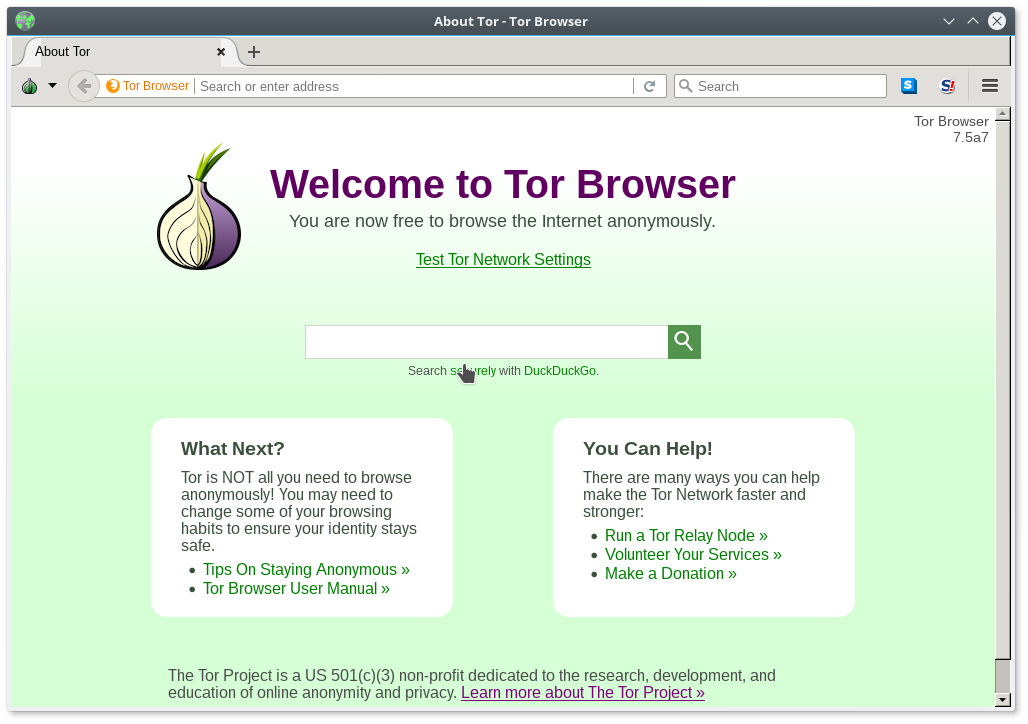
Now open
PrivateVPN or any other website of your choice in TBB and click on the green Onion button to the left of address bar in TBB. There you will find the tor's current circuit information containing your
Entry | Middle | Exit nodes as seen in the image below. The first node is the
entry or guard node is important to us as it does not change to often, please make a note of it. Here the Entry or Guard node is
95.211.224.12.
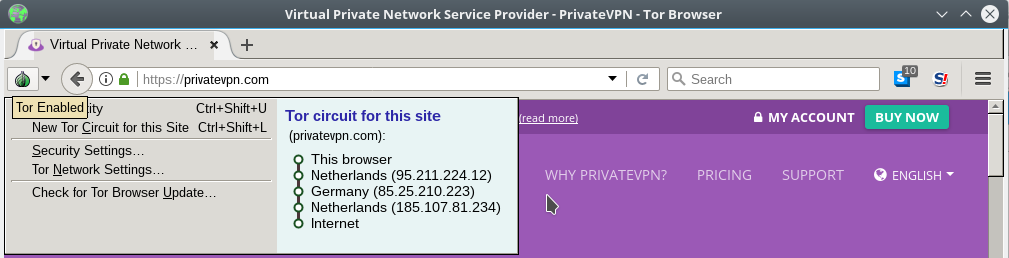
Tor Entry or Guard node doesn't change too often at all. But in case it does after a while or upon a fresh download of TBB by you, Make sure you replace it in the .ovpn file.
Step 2 - Pick a PrivateVPN TCP OpenVPN configuration and edit it
You can download raw OpenVPN configuration files (UDP & TCP) for PrivateVPN in
.zip file from
here.
Since Tor works with TCP protocol only, I am going to use
PrivatVPN-IN-Chennai-TUN-443.ovpn from TCP folder for the purpose of this guide.
Open
.ovpn in a text editor and add the following lines:
# tor options
socks-proxy 127.0.0.1 9150
route [Entry or Guard node IP] 255.255.255.255 net_gateway
For GNU/linux,
net_gateway will not work and hence you have to use your default gateway IP which you can find using
route command very easily. For example my default gateway is 192.168.0.1, so above route entry in my case would be:
route [Entry or Guard node IP] 255.255.255.255 192.168.0.1
You need to replace [Entry or Guard node IP] with the Entry node's IP. In my case Entry or Guard node is
95.211.224.12. So, I would edit my .ovpn as follows:
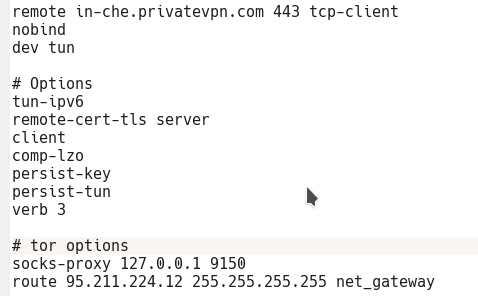
Save the edit .ovpn configuration file and exit.
Step 3 - Connect to PrivateVPN's OpenVPN server over Tor
Import the edited .ovpn file in OpenVPN client for your OS respectively and connect as usual. Make sure Tor Browser Bundle is running and it should work fine.
Congrats! You are now connected to our OpenVPN server over Tor.